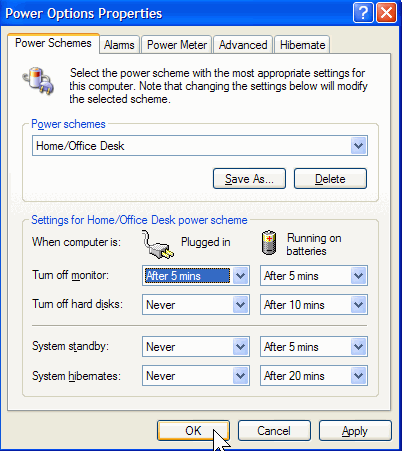Most of the users left logged on their computer may represent a security threat for the company. For this purpose, first install the Winexit.scr tools that includes in Windows 2003 Resource Kit (rktools.exe) and you can free download it from Microsoft site.
To use this feature, you will need to be logged into your computer with administrative rights.
After installing the rktools.exe setup, locate the Winexit.scr file in the following location.
C:\Program Files\Windows Resource Kits\Tools

Here right click no Winexit.scr file and select the Install option.
A Display Properties dialog box will appear, select Screen Saver tab and choose "Logoff Screen Saver" entry under the Screen saver area.

Now click on Setting button, again a small dialog box will appear with the title "WinExit Setup Dialog"

Here select the "Force application termination" check box under the "Force logoff" area
and type the number of seconds in "Countdown for n seconds" box under Time to logoff area.

Now type the message that appears during the logoff countdown timer in the "Logoff Message" box
and click on Ok button.

Click on "Preview" button to verify the settings.
Here a small dialog box will appear with the title "Auto logoff in progress", it displays the countdown
timer and logoff message.

Click on Cancel then Ok button to finish the Process.